Creating Groups & Assigning Group Permissions
- Go to: https://console.kamatera.com/login
- Login with your email and password.
- From the administrative panel on the left, navigate to “Permissions” > “Groups”.
- Click “Create New Group“.
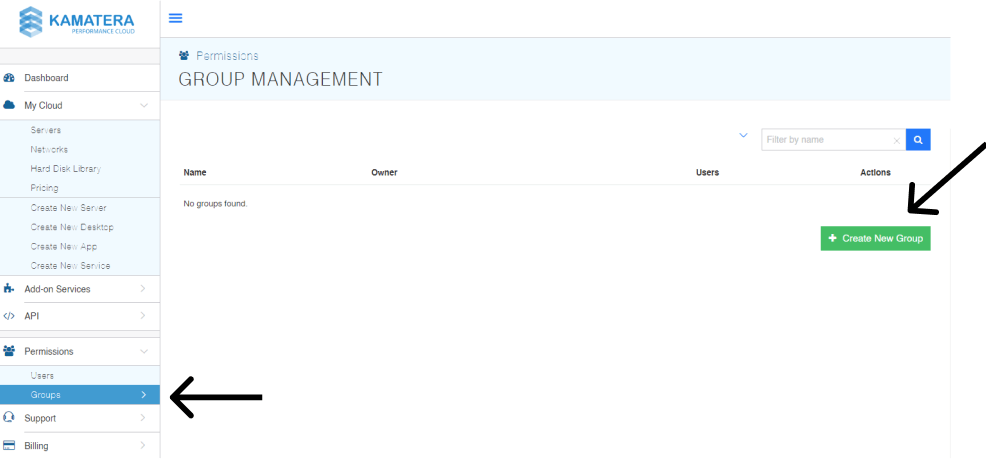
- Choose a descriptive name for the group, then select “Create Group”.
Adding/Removing Users from a Group
- Go to the “Groups” tab of the platform, which can be find under “Permissions” in the left panel.
- Click the “Open” button on the group you want to add users to.
- Click “Add User”.
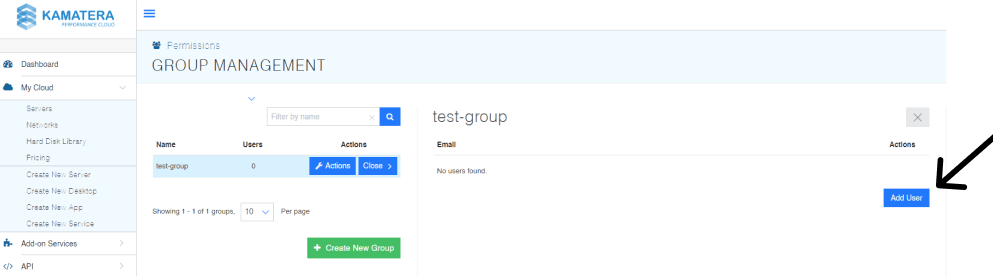
- To remove a user, click “actions” under that user’s name when you have the group selected.
Choose the option to remove.
Assigning a Group to a Server
- Go to the “Servers” tab of the platform, which can be find under “My Cloud” in the left panel.
- Click on the “Actions” button of your desired server and select “Permissions”.
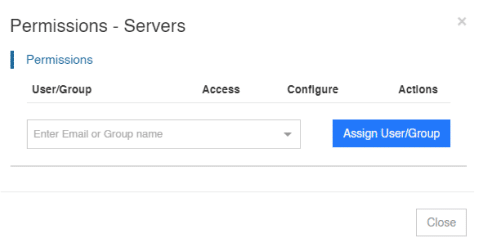
- Type in the name of the group you’d like to assign to that server.
- Select only “Access” permissions for basic viewing and or both “Access” and “Configuration” permissions for full control.

















